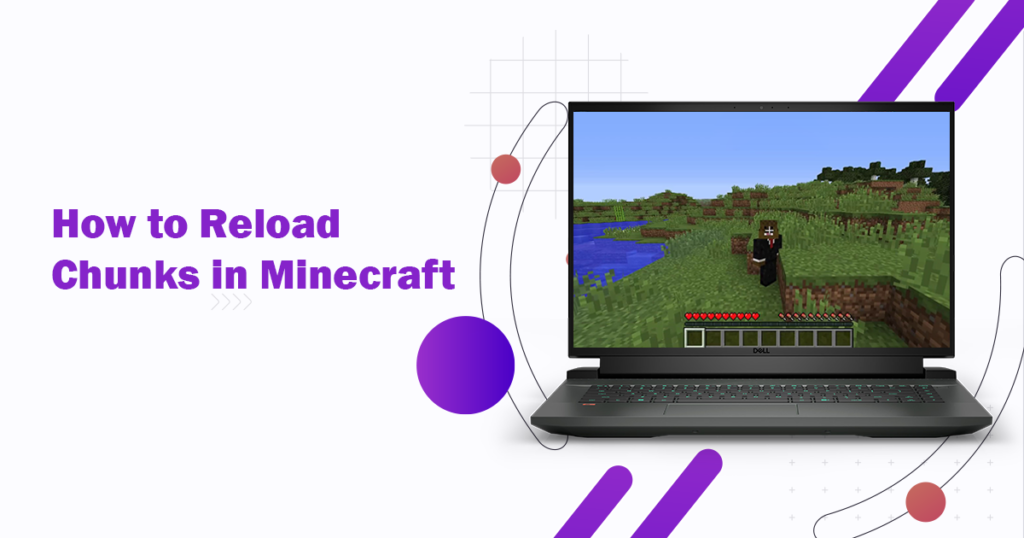If you are fond of PC video games, you must be well known about Minecraft. As it’s a survival game played on the digital world on a particular horizon using various formats. Its basic unit area is known as a Chunk, which lies tens of thousands of times in the whole map of Minecraft.
The interesting factor is; there is an endless world of chunks on the Minecraft map. And the players need to reload each chunk to walk and move within the map. Just suppose there is a border of the world; then there will be millions of blocks of distance for each player to bring forth. And the whole distance can cover by moving through the chunks. For this, instant reloading is inevitable.
This guide will help you figure out how to reload chunks in Minecraft in different ways. So, let’s move on and find the easy way to move forward in the field.
Get to Know about Chunks in Minecraft
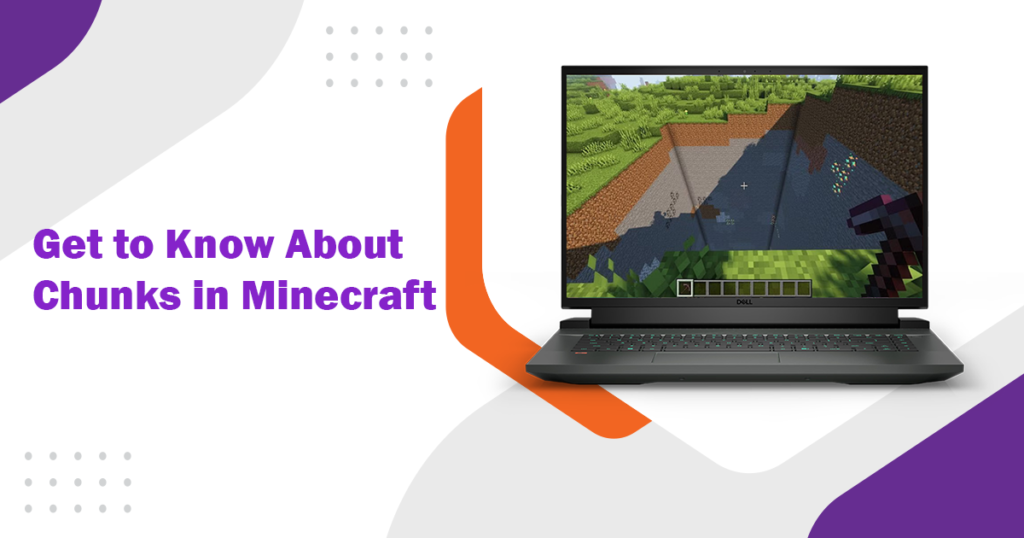
For simple understanding, Chunks are like bricks that build the whole world of Minecraft. Chunks are clusters of blocks that act as the basis for your Minecraft world. They take up a space of 16 by 16 blocks horizontally and 256 blocks vertically. This gives them a total size of 65,536 blocks.
When you boot up your Minecraft world, these chunks are loaded all the time. However, their loading also depends on the rendering distance. At a particular time, only those chunks will be loaded which are in the specific vicinity. While the rest of the chunks will load on the traversing of the player in Minecraft world.
Well! If you are playing this game and want to boot up, you must have full command over how to reload chunks in Minecraft.
How to Reload Chunks in Minecraft
While playing the game, the chunks are continuously rendered and de-rendered throughout the map. But it might be possible any bug to halt their rendering and create a mess in the whole game. To cope with this situation, there are various modes that can assist you in figuring out how to reload chunks in Minecraft Windows 10 or MacBook. Once you come to know about it, all the chunks can easily undergo rendering and let you to your final goal with no hassle.
Various methods to reload or refresh the chunks in Minecraft are;
Reload Chunks in Minecraft Java Edition
Install MCA Selector Software
For the current edition, first of all, you have to install specific software – MCA Selector for resetting chunks in Minecraft Java. Downloading this software via your Windows PC or Mac is super simple. Just go to the software offering site, choose this one, and hit the ‘Download’ button from installing section. Within a few minutes, you will get the software installed on your device.
Create a Safety Backup
Afterward, you have to create a safety backup to retain your game. It is important because of MCA Selector removes the chunks from the Minecraft world in real time. In such a situation will be difficult to render the chunks in the future as there is no chance of reverting easily.
Rendering the Chunks
In order to know how to reload chunks in Minecraft Java Edition, first, you have to navigate the Minecraft world game folder. For this,
- Move to the start menu, and enter %appdata% in the search bar
- Go to the ‘.minecraft’ folder and open the ‘saves’ file
- Find the world folder (specific world name), copy it, and save it to another location
(This step is essential as you lose the folder, you must have an altered source to edit your world)
Open the Minecraft World in MCA Selector
- Once you open the software, you will see a grid on a black screen. For Minecraft world loading, click on the ‘file’ option and the ‘Open Region’ from the dropdown menu in the top left corner.
- Now navigate to the path;
- Drive C > Users > [user name] > AppData > Roaming > .minecraft > saves > [world name]
- After that, open the folder with respect to the Minecraft world, which you have to edit and reload the chunks. For this;
- Main game: open region
- The Nether: open DIM-1
- The End: open DIM1
As the world starts to load in, it will take a few minutes to complete loading. However, you have no need to wait to complete loading. You may start your work as the outer regions’ load.
Choose the Chunks to Reload
Now, you have to identify the region in the Minecraft world of particular chunks and then select those chunks that need to reload. As a smaller grid is the representation of one chunk, so if you select a grid, it means you have selected one chunk. And as you select any chunk, the screen will appear in an orange shade. Thus, you can reload it easily.
On zooming out, a grid will appear as larger enough that you can easily select blocks in order to reset the larger spaces across the whole world of Minecraft. Here is another important aspect that needs to understand while determining how to reload chunks in Minecraft.
Among the ample grids and blocks, if you select the areas which have no need to be rendered and you select them. Then, you can simply go to Selection and choose the ‘Invert’ option to keep those areas unaltered. This way, these inverted areas will be preserved and not be altered with other rendered chunks.
Here is another option you may avail that you can select the chunks on the basis of a particular time range. For this, just go to the ‘Tools’ option, choose the ‘Filter chunks’ and use the ‘Inhabited time filter.’ Thus, you can identify how much time you have spent playing the game.
Reset the Chunks
After the selection of chunks to be rendered; now it’s time to reset the chunks. It’s so easy. Just go to ‘Selection’ and click on ‘Delete selected chunks.’ Your selected chunks will be deleted in a few seconds.
If you have to identify the deleted chunks, the orange zone (selected chunks area) will become grey or black again. In this state, the chunks will again reload to their original form as at the start. One important thing is that you have no need to save this file because MCA Selector will edit the world in real time.
Reload Chunks in Minecraft Bedrock
Install Amulet Editor Software
In order to know how to reload chunks in Minecraft bedrock, the very first step is to install the software, just like the Java Edition. But here is a different software – Amulet Edition. This is actually a specific tool that helps in rendering the chunks in the bedrock edition. Once you download this tool, then go for its installation process on your device.
Find Chunks’ Coordinates to Reset
Like grids of MCA Selector in Java Edition; here are the coordinates of Amulet Edition in Bedrock. So, firstly, you have to identify the rough coordinates of the chunks that you have to reset in the Minecraft world. This is so simple. Just open your world in-game and go to the game settings screen. Now turn on the first option of ‘Show Coordinates’ from the menu. After that, go to the place of resetting the coordinates of chunks.
Find the Game World Folder
Apart from various aspects of the game; there is another important thing what you must memorize. That’s the icon of your Minecraft world that you have to edit or render. If you keep their structure or shape in your mind, you will not have any botheration to find your game folder.
Reload Chunks in Minecraft Pocket Edition
Remember, Pocket Edition is also a part of the Bedrock. It also works within the same software. However, some changes you may expect. Well! If you have to know how to reload chunks in Minecraft PE, you have to find your world folder in Minecraft Pocket Edition. For this;
- Go to the ‘File Manager’ of your headset
- Open the internal storage or SD card (where you have installed the game)
- Open the game folder and then the ‘com.mojang’ folder
- Then open the ‘minecraftWorlds’ folder
After selecting the correct folder, copy it to the other location of your PC. However, if this is on your mobile phone, then transfer it to the PC via USB cable or may send it to Google Drive.
Go to the Software
In order to open the world, you have to go to the Amulter Edition software. For this, go to the installation folder and click on ‘amulet_app.exe.’ Now a ‘command prompt’ window will be opened along with a ‘small program window’ for this software to work well.
On this window, click on the ‘Open World’ option and then further select the ‘Open Other World’ option. Now, where you have to save the game folder, navigate and open its actual location. In the program, your world map will begin to load, and you will have the free will to move around it. To control and move the game, you can use the mouse or use the W/A/S/D keys.
Select Chunks to Reset
See the coordinates’ exhibiting button in the top right bar on the screen. Click on it and enter the in-game coordinates, where you have to reset the chunks in Minecraft. You also have another option to switch the chunks on the 2D /3D mode by clicking on the respective button. Thus, the whole view will be changed in different dimensions.
After loading the world, choose the ‘Chunk button’ from the bottom bar and click on it. By clicking and holding the left mouse button, you can select the chunks to reset in the Minecraft world. All the selected chunks will be appeared white in color. So, you can easily identify them from the rest of the map.
Reset the Chunks
After selecting the chunks, reset them by going to the delete option. Just select the chunks and click on the ‘Delete Chunks’ button. After deleting all the selected chunks, click on the ‘File’ button and let it save to your PC by clicking on the ‘Save’ option. Afterward, when you reopen the game, all the chunks will reset to their original form and spot. To get the game back, you will find it in the same game directory.
Conclusion
How to reload chunks in Minecraft is the most important aspect of the whole game. To let you aware of it, this guide is an ideal piece of writing that assists you in rendering the building blocks of Minecraft in various methods and tactics. Regardless of whether you have the best laptop for crafting or a great PC for office work, this gaming world can hit its peak on all systems. If you have gone through the whole guide, you would surely know that you can reload the chunks via Java, Bedrock, or Pocket Editions. Different forms of software work in them that make selecting and resetting the chunks easy. Once you follow the given instructions, you can get the true joy of the game.