Do your laptop have a large screen or a small one? It’s something interesting you must have to know. Generally, people are curious to know about their gadgets, whether to compare them with others or just figure out how they can move one step further. Well! In all scenarios, you must know what is my laptop screen size.
If you feel something like why it’s necessary to determine your laptop’s display size, so you have to do it. Because the more a screen is big, the more resolution it will have. Moreover, the screen size is measured in size and ratio. This way, you can easily understand how much your display is large and how much it has the potential to exhibit crystal-clear images with vibrant coloration.
In this guide, I’m going to disclose some of the easiest ways that can assist you in sorting the query what is my laptop screen size? So, let’s move to know it.
What is My Laptop Screen Size?🤔 Stop Thinking; Start Determining!
Firstly, there is more than one way to measure and determine a laptop’s screen size. Regardless of whether you bought a new PC or have spent some time using it, analyzing its potential is inevitable. So, one thing is that laptops with large displays are somewhat more expensive than small screens. And usually, the more well-known brands manufacture such good quality PCs that attract the users most. Now the point is how you can find what is my laptop screen size.
Apart from this, determining the screen size helps you to choose the laptop for your preference. It means if you are fond of graphics and looking for a laptop for crafting and design, you must have to know how much screen size can let you more convenience for your work.
Here, you will get 5 easy ways that can help you to find your PC’s display size via both measuring and without measurement.
1# Measure the Laptop Screen Manually
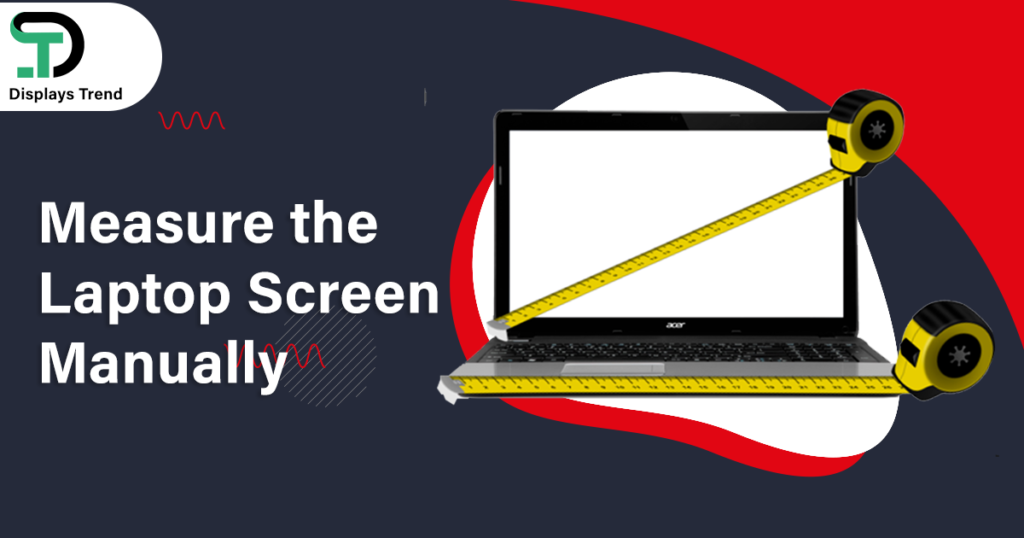
The easiest and most convenient way to determine the size of your laptop display is by measuring it manually. For this, you will not need to be an expert in running the machine. However, you just have a measuring tape and a presence of mind. Nothing more.
Like desktop computers, measure the laptop’s screen diagonally. It means taking a measuring tape and stretching it over the screen’s top left corner to the bottom right corner in a diagonal. Thus, you will get the size in inches, cm, or ratio of your laptop screen.
Precautions:
- Avoid touching the plastic edges of the measuring tape to the screen
- Avoid using a ruler for measurement instead of a measuring tape
2# Find the Screen Size via the Model Number
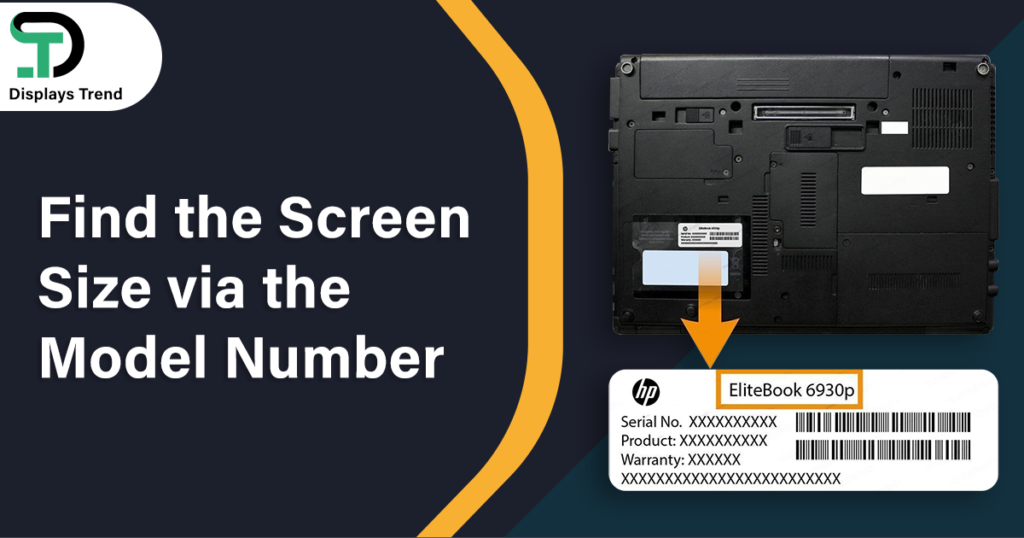
Generally, each laptop has its particular model, whether it is of any brand or company. Suppose you have an HP machine and have to find an HP laptop screen size; you can view the model number. Because most PCs’ model numbers highlight their display specifications, especially their size in inches. These numbers mostly start with a few letters or numbers.
For instance, HP laptops usually come with an average of 14” screens. And their model numbers are something like 14-dq1xxx, etc. In the same way, S201HL is also a laptop model number. The ‘S’ is for the representation of size, and the ‘20’ is the screen’s actual size. This way, the mode number clarifies the screen size of the respective gadget.
3# Determine the Display via Reviewing User Manual
When you buy any device; there is a user manual along with it for your assistance. In the same way, a laptop user manual also assists in various ways, especially in figuring out its screen specifications. If you have a hp laptop and want to know how to check screen size of HP laptop. So, open the manual. It will contain the whole information of the device. See the screen specifications section. There must be the laptop’s screen size mentioned. Thus, reviewing the user manual can also solve the display size issue.
4# Off to Google and Enter Your Query
Besides following the upper described ways, you can also find your laptop display size via the internet. Yes! Google is assumed as the ONE SOLUTION to most of your problems.
So, you can go to Google and enter your search query; what is my laptop screen size in pixels and write your machine model? Then hit Enter.
You can view how many pixels your laptop screen has. And that will be your PC’s screen size in pixels. However, you can also find the model specifications of your laptop as well, in order to determine the size in other formats.
5# Turn Back Your Laptop & Check the Label
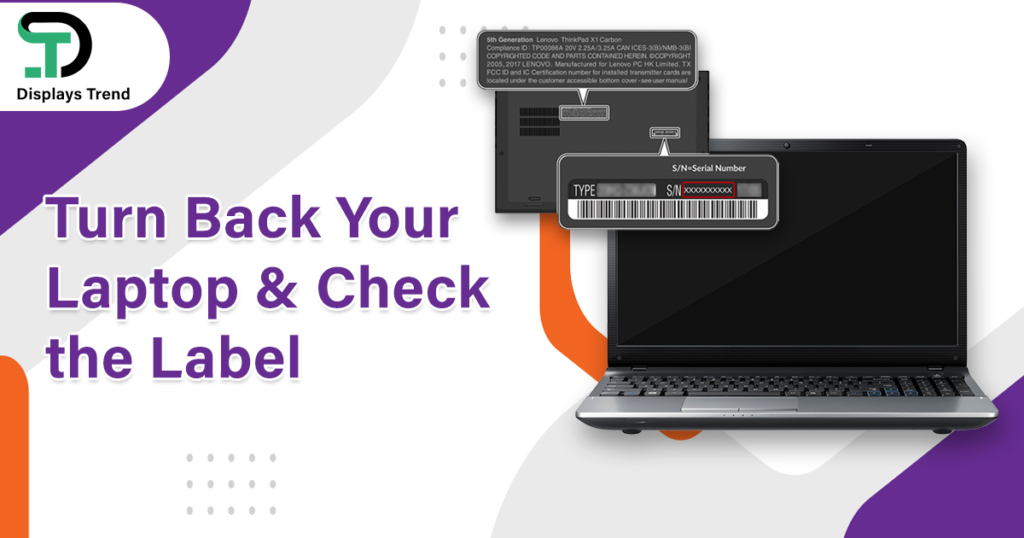
Last but not least, there is another easiest method to know how to find screen size of laptop Windows 10. You do not need to get any measuring tape, not read the user manual, not find the model number, or not seek Google help. Just one thing. Hold on to your laptop and turn it back.
There will be a label attached to the surface. There is some important info mentioned regarding the machine. Like; its particular features, screen size, and more. So, you can find your laptop Windows 10 display size with no hassle. Nevertheless, you can also figure it out from most laptops’ backsides.
Wrapping Up
Whether you have to buy a new laptop or already have one. You must have pondered on what is my laptop screen size. It’s necessary to know because you can analyze your laptop’s efficiency and the best images it can show. In this respect, there are various methods to determine your laptop’s display size.
You can measure it manually or find it on the internet. Besides, you can figure out the model number or user manual. In short, there are several methods for this. Choose the one according to your convenience. As all these ways have been efficiently discussed in this guide. So, this will not be less than a manual to analyze your PC’ screen size.
