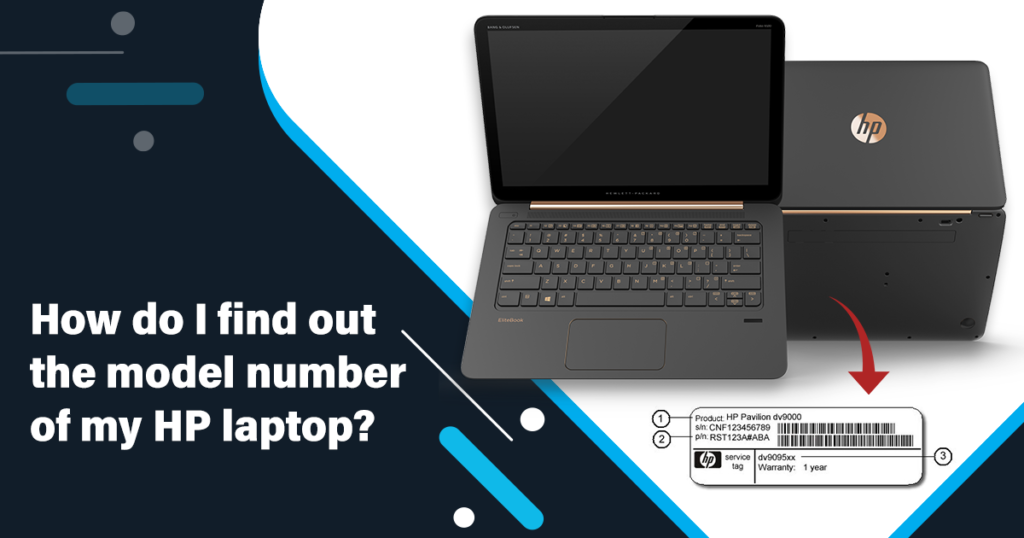Do you have an HP laptop but don’t know its model number? You may feel strange that it’s quite important to know the model number of a laptop whether you have bought a new one or working on the old machine.
Among the main reasons are; it might be possible your gadget needs some repair in future due to any technical issue. Moreover, you may need to replace any of its parts, and various other reasons may happen. For all purposes, if you know about your HP laptop model number, you can get genuine parts and repairs.
So, if you are eager to know how do I find out the model number of my HP laptop. This guide will help you a lot from all angles. Don’t skip to read till the last line come out.
Get 9 Easy Ways to Find Out Your HP Laptop Model Number
By the way, there are various methods and ways through which you can easily locate the model number of your HP laptop. And interestingly, all methods are quite easy-to-understand, even for a layman as well. So scroll down and follow the given ways right now!
See Inside the Laptop
The easiest way to tell yourself how do I find out the model number of my HP laptop is to see inside your PC. While using the laptop, you might observe or not, but if you didn’t see it, find it now. At the underside of the laptop, you will get a small square-shaped sticker of white or silver color. There is clearly mentioned the HP model number. You may see it and get wonder how it’s easy to find it out.
See Product Label
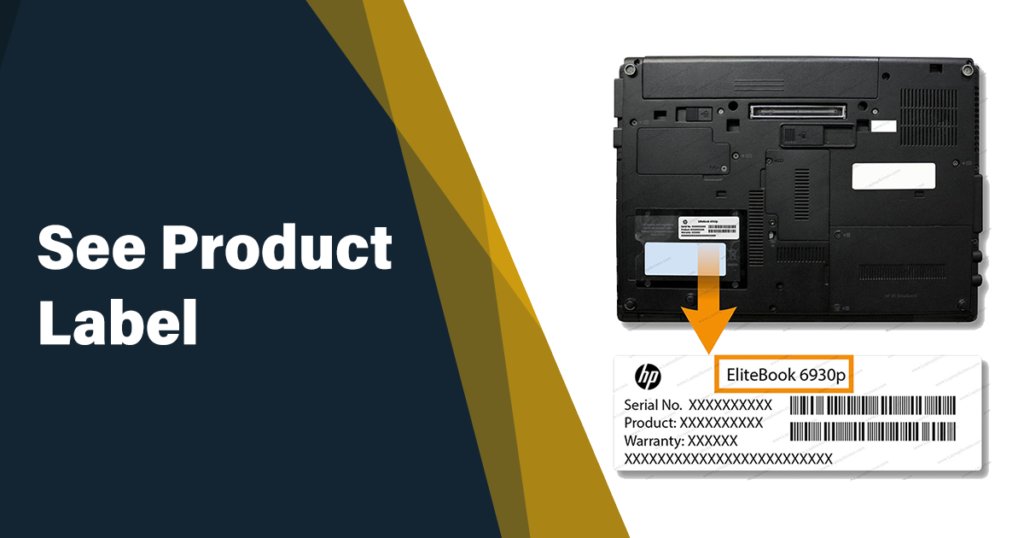
Another way to see your machine model number is to view the ‘Product Label’. It might be some tricky because you will locate this label near the battery. So for this, you have to move very carefully. Firstly, place the laptop in a soft and comfortable spot. Shut down the laptop and make sure there will be no electricity supply. Then remove its battery compartments so gently, and you will find a white rectangular sticker that clearly mentions the model number of your HP laptop.
See Beneath the Laptop
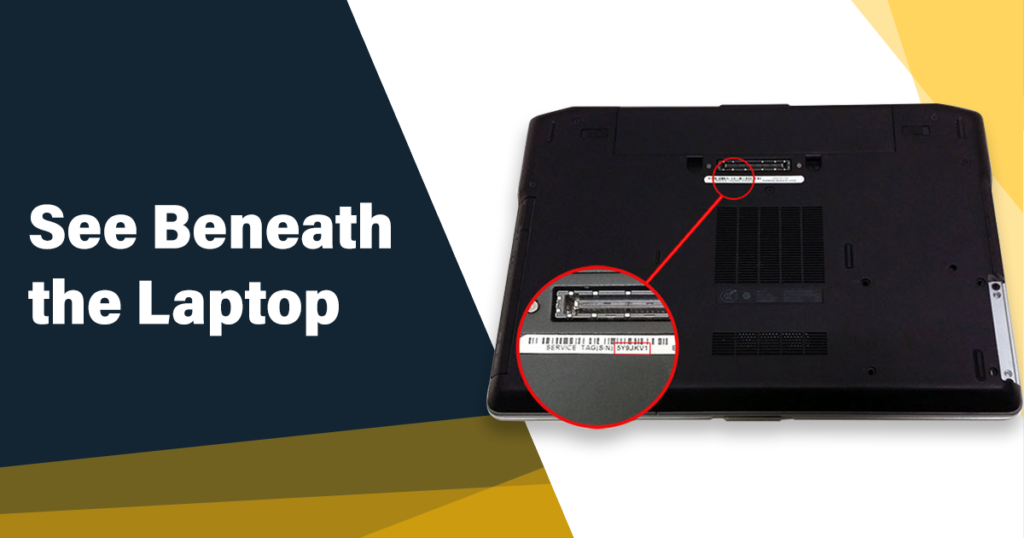
Like the first one; there is another simple method to find the model number of your PC. For this, you have to put your laptop with strong hands and turn it out as the bottom side comes upward. Now remove the back case by loosening the screws. Once the internal hardware system is opened, you may locate the model number of your machine at one of the corners lie beneath the laptop. There is also a white or silver sticker in a square shape that highlights the model number.
Use System Information
For this method, you have to turn your PC on, and you must have somewhat understanding to find the technical settings. If you want to determine how to check laptop model HP windows 10, you have to press the “Fn + Esc” keys, and you will land on a page with ample information about your system. Among various headings, you have to locate ‘Product Number’. That will slightly vary from the model number due to having a # sign, but it can be helpful for all repairs.
Seek HP Support Assistant
Now, move one step more and install ‘HP Support Assistant’ software (if you don’t have it). It’s very easy to use. Just go to the Windows Start button and search ‘HP’. Among various displayed results, you have to choose the ‘HP Support Assistant’ option. At the bottom of the HP Support Assistant window, you will find clearly mentioned system model number and some other useful information. So, don’t panic about how do I find out the model number of my HP laptop.
Go to Command Prompt
Are you curious about how to find model number of HP laptop using command prompt? For this, you have to follow a few steps very keenly. First, press the Windows Start button and go to ‘Command Prompt’. Now move with the first result and give a command of ‘wmic csproduct get name’, then press Enter. Just right to the next screen, you will get your PC’s model number clearly appearing on the dark screen.
Use Laptop’s BIOS
Being a catalyst of the PC functionality action, BIOS (Basic Input/Output System) can also determine the HP laptop model number easily. But for this, you have to follow some steps as well. Firstly, turn off the PC and then turn it on again. Then continuously press the Esc key until the Startup menu doesn’t open. Once it opens, press the F10 button, and the BIOS Setup Utility will be opened. You can view your HP laptop model number under the System Information Tab.
Use PowerShell
As PowerShell is an open-source CLI tool, you can use it to find the HP laptop model number whether you work on the best laptops for writers or other machines about which you are curious to get info. For this, search PowerShell after opening the Windows Start, then give a command of ‘Get-CimInstance -ClassName Win32_ComputerSystem’. Then hit the Enter key. Afterwards, under the Model Tab, you can easily get the model info about your HP laptop.
Seek Google Help
Last but not least, Google is always there to sort your maximum queries. So, you have to seek Google help for HP laptop serial number check online. This is also a super simple way. Just go to google.com and enter the query ‘HP laptop models’. Then the HP laptop model number list will appear on your screen in the first search results. Match the PC image and other info according to the model number. Thus, you can easily find out your PC number there.
Conclusion
Seeking the laptop model number is somewhat easy as well as somewhat tricky. But in both cases, nothing is impossible. Well! If you don’t know how do I find out the model number of my HP laptop? You have ample options in this regard. Whether you see the underside or beneath the laptop, seek system information help or HP Support Assistant, use BIOS or PowerShell, all the options can let you know about your PC model information. As all the convenient methods have been discussed in this informative guide. Hope so, now you will not face any difficulty with the concerned issue.