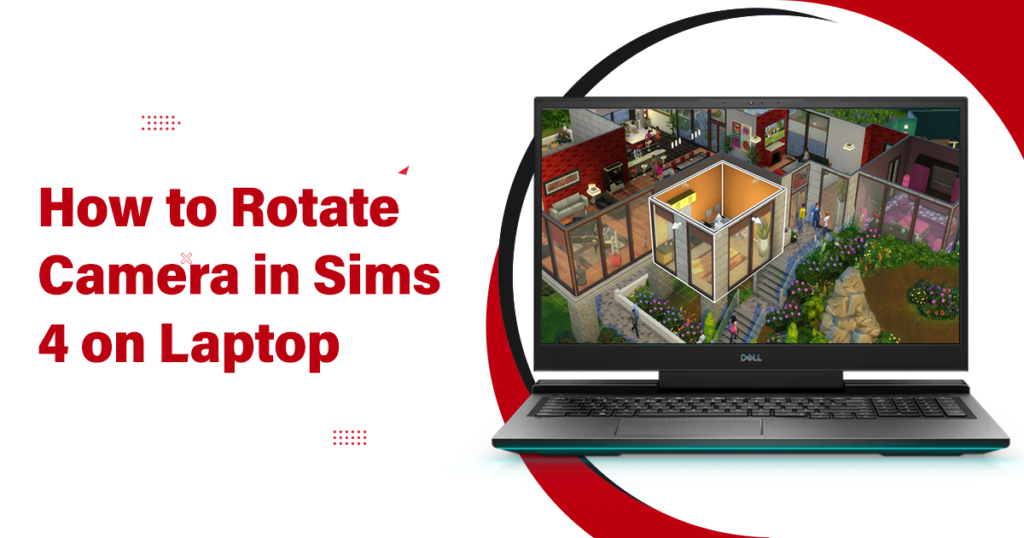Are you fond of playing building and construction house gaming on your personal computer? You can be. But Sims 4 is one of the most favored games of modern socialized adults. From building a detailed-oriented city to constructing a house of your own will, you can do a lot during this game.
Well! How to rotate the camera in Sims 4 from different angles on a laptop is very crucial to building your house more efficiently. As while playing the Sims 4 game lets you do different simulations for making a comprehensive housing and building community. So, you must have to know how you can adjust the camera of your device.
Remember one thing! A perfect model looks perfect from all angles, axis, and dimensions. And to reach such perfection, if your camera doesn’t rotate, you can’t do more simulations. But no need to worry more. This guide is for you. In this, you can learn how to rotate camera in Sims 4 on a laptop. Just read and rehearse to reach your goal.
How to Rotate Camera in Sims 4 on Laptop? See A Few Easy Ways
There is more than one way to control cameras while playing Sims 4 on a PC. However, it can be machine specific or mode-specific. It means, on different laptops, the camera will be set in a different way. In addition, various gaming modes execute the camera rotation in varying ways. Keep smiling because you have landed in a place where both sides of a coin will be covered thoroughly and efficiently.
Learn Camera Rotation in Sims 4 on Particular Devices
In order to get to know how to rotate camera in Sims 4; generally, you have TWO popular devices which are mainly used for gaming. One is Mac, while the other is Windows PC. Although no any big differences exist there. But some actions take the game to the next level on each device. So, let’s move to know the turning around of the camera in Sims 4 on both the said devices.
On Windows PC
Here are the instructions to rotate the camera in Sims 4 on Windows PC. Just follow them.
- Press the ‘Ctrl’ key on the keyboard and keep holding it during the time to control the cameral
- Use mouse and click the left button and then hold down
- In order to change the view, move the mouse on every side while pressing the left button
- Let the camera follow the cursor movement
- By using mouse scrolling wheel, zoom in or out the character
On MacBook
For determining how to rotate Sims 4 camera on a Mac, just see the given instructions and follow to build the house in Sims 4.
- Press and keep holding the Command key on the Mac
- Click the left mouse button and hold it down
- In order to alter the viewing angle, drag the mouse to every side.
- As the mouse drags down, the camera will also tilt down. In the same way, the mouse is dragged to the right; the camera will also tilt right.
- Scroll the mouse wheel to zoom in or out the screen in Sims 4
So, these are the easy steps you can follow and adjust the camera angle on your devices (Windows PC or Mac) without any hassle.
Learn Camera Rotation in Sims 4 via Different Modes

Now, apart from device specificity, learn how to rotate camera screens in Sims 4 via different Gaming Modes. Anyhow, the upper discussed ways come under the Live Mode, when you can move the characters via mouse, keyboard, and on your devices.
Here, you will come to know the ‘Camera mode’ and ‘Build mode’. Let’s move and figure them out.
Use Camera Mode
In this mode, you may use only a keyboard or only a mouse. Follow the given instructions to determine in Sims 4 to rotate camera keyboard.
- Use the Arrow keys or letter keys W/A/S/D in order to move the camera in any direction
- Apart from this, to move the camera up, simultaneously use the Fn key + upward arrow key
- To move the camera down, simultaneously use the Fn key + downward arrow key
- Particular for Windows laptop, press and hold the Ctrl key to control the movement of camera
To control the camera rotation by mouse, follow the given instructions;
- Press the left mouse button and keep holding it
- While pressing the left side of the mouse, move it to alter the view in Sims 4
- Put the complete control over the camera via using mouse
- Besides, scrolling wheel of the mouse can also be used to zoom in or out the character
This way, you can easily set the angle of the camera to rotate the screen for a particular character in Sims 4.
Use Build Mode
In Sims 4; the build mode is much similar to the live mode. Being a significant aspect of the whole game in that the players buy and set the furniture with different perspectives of the houses what they are going to construct. So, this is not as similar to the normal playing view due to the constant changing of a character’s actions.
The most important thing is that while playing the Sims 4 in Build Mode, the angle of the camera has to change. For this, follow the given instructions;
- Press & hold the command key (in case of Mac) or Ctrl key (in case of Windows)
- Click the left mouse button and drag it around the character
- Move the camera to change its angle via mouse
Closing Note
When you need to know how to rotate camera in Sims 4 on a laptop, this guide will prove to be very useful. There is no any hard & fast rule of learning the control camera to play the game and perform construction activities. Whether you have Windows PC or a Mac, use the best laptop for teletherapy or another purpose, you can easily rotate the camera on both devices, and with different modes. Live-to-camera mode and camera-to-build mode, are all essential to win Sims 4. Hopefully, you can now change the game view by rotating the camera in different directions.